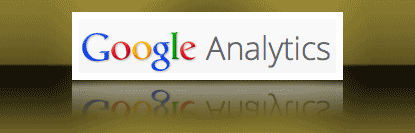 You might be getting some inflated numbers in your Google Analytics if it keeps counting you as a visitor. When I first started using Analytics I knew I was being included in the counts but thought “One day I need to find out how to stop…” well I finally got around to doing it.
You might be getting some inflated numbers in your Google Analytics if it keeps counting you as a visitor. When I first started using Analytics I knew I was being included in the counts but thought “One day I need to find out how to stop…” well I finally got around to doing it.
I hope this brief tutorial will help you institute the change sooner than me.
You need to create a filter and add your IP Address to the exclude section and here’s how to do it.
1) Find your IP address (go to http://whatismyipaddress.com)
2) Select your IP address and then ‘copy’
3) Log in to your Google Analytics account
4) Go to Admin button (top right)
5) Select All Filters (left side menu)
6) Select +New Filter
7) Give it a name (I used ‘my IP address’)
8) Select Filter Type – Custom filter
9) Select ‘Exclude’ from radio buttons
10) In drop down menu Select Audience/Users then select IP Address
11) Select All Website Data then click the right arrow (to move it to selected views)
12) Go to bottom click save
13) Done
From this point forward your analytics should not be including you as a visitor. (However this new change does not affect your stats before the change).


Leave a Reply